Let’s be completely honest, while it’s a “Smart” home, connecting different hubs and accessories in one system can be an absolute pain. So let me help you with IFTTT!

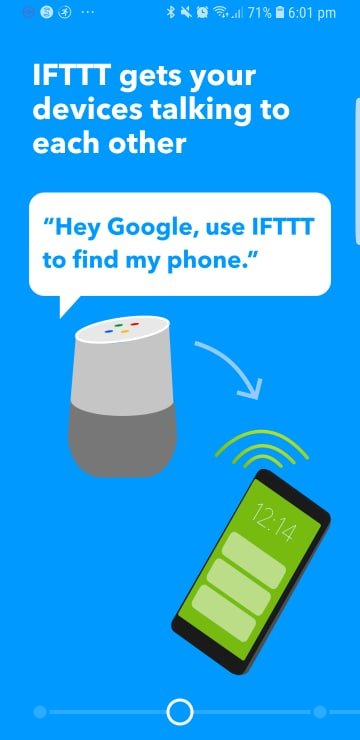
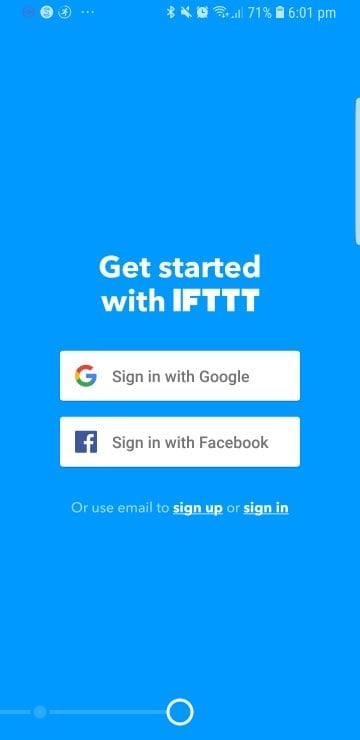
What Is IFTTT?
If This Then That (IFTTT) is pretty much a staple in any Smart Home Ecosystem, for Amazon Alexa, Google Home, Home Hub, basically, if it’s a hub of some sort, IFTTT can probably connect to it. IFTTT allows you to create custom recipes or even build on recipes that other people have created!
IFTTT allows you to be a LOT more efficient with the way you run your Smart Home.
While many tools such Philips Hue that allows you to set up groups to turn on and off or change the brightness of your bulbs at specific times/commands, IFTTT allows you to control individual bulbs with individual groups and merge all your bulbs from different vendors into one command via recipes.
Heck, if you wanted to, you could create a routine that runs custom commands so that your washing machine runs a wash and dry cycle, your house lights turn off, You can make sure the Garage Door is closed.
Basically, a lot of things all in one command, insane, right?
As per the name, IFTTT follows very basic programming principles, If you trigger something (Say something to Alexa, set off a motion censor etc) it will fire an answer to a computer given a set of parameters.
In this case, you create “recipes” on IFTTT to string a set of commands together that are triggered by a specific command.
My Essential IFTTT Recipes
This is a list of the IFTTT Recipes I’ve used or still use. If they’re still in use, there’s a chance I don’t even realise that I rely heavily on it, and to start this off I’m with my Coffee Maker!
1. Tell Google Assistant to turn on your coffee machine
It’s no surprise I have bags under my eyes when I sleep between 12 am – 1 am and wake up at 6 am. That’s why I rely so heavily on my Coffee, Google Assistant and Home Connect have come together with this IFTTT Recipe, to satisfy my needs the moment I hit my desk!
You do need a verified Home Connect Coffee Machine & A Google Assistant device for this to work.
I really like using this Recipe with the Coffee Consumption Log too!
2. Automatically turn your Android device’s WiFi on when you get home
I really have to live with this one, otherwise, I’m forever an hour into a YouTube video on my phone and realise I’ve not connected to my WIFI connection.
Smart Home Technology can save you money and this is one of those instances it could save you a significant amount, check out my other blog post if you want to know more about saving money with Smart Home Technology.
3. Turn off your LIFX Bulbs when you leave home
I know, I know, I’m nagging you about saving money with Smart Home Technology again. But I really do live and breath saving money, it allows me to buy more Home Automation tech!
This one is pretty simple, Just center the map on your home and when you leave, your lights will slowly go off. All via GeoLocation!
I’ve picked slowly going off because your phone is likely to drift at some point and having your lights flicker on and off is enough to scare anyone!
4. Turn your Philips Hue lights on/ off automatically as you arrive home
Pretty similar concept to the one above, save money, yadah yadah! But with a Philips Hue this time!
5. Turn Wemo switch on as you arrive home
Wemo is something I have mentioned but don’t explicitly use anymore, however, if you want your PC and Monitors to power up when you get home, this a pretty good recipe to use.
6. Set the temperature on your Nest Thermostat when you are nearly home
I have to say, this is one of the most important IFTTT tools if it’s Winter and you want a warm house to come back to.
There is nothing nicer than coming back in from a rainy or windy evening, getting into your pyjamas with a hot chocolate, put your feet up and not having to worry about the heating being turned on.
It does require a Nest Thermostat.
7. Get a mobile notification when your Nest detects motion
This is more a security one, and while it can be turned on and off, it doesn’t hurt to set something up to just log everything for this in the case of a break in.
With IFTTT, you can receive a call, text message or a push notification from the IF app if there is any movement in your home.
I will keep adding to this blog post as time goes on as I do intend to use and change my recommendations fairly regularly.

