You can now watch Twitch from anywhere in your house that has access to a Smart TV or a Dumb TV that has been converted, this is perfect for watching eSports events like Valorant, League of Legends & CS:GO.
Whilst the Twitch App on your phone doesn’t give you direct access to cast from your phone to your Smart TV, most Smart TVs now come with a Twitch App, if your Smart TV doesn’t, consider purchasing a Roku Stick or Amazon Fire TV stick, both offer the Twitch App.
If you don’t want to purchase a Streaming Top Box for Twitch, you can still stream directly to your Smart TV using a third-party app called “Tubio”.
Stream Twitch from your PC
As of right now, you can cast directly from Google Chrome to your Smart TV or other devices on your network like your Echo Show. If you wish to do this with another browser like Firefox, you can do so by following these steps:
How to Enable Browser Casting on Firefox
You can enable browsing casting on Firefox by going to “About:Config” in the URL bar and searching for “browser.casting.enabled”, set it to “true”.
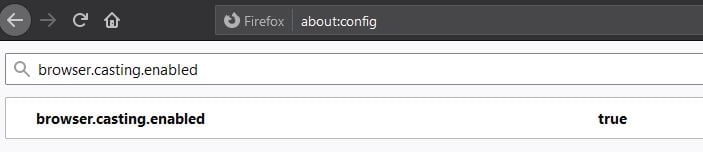
Once you have casting enabled or are using Google Chrome, select the three dots or lines (Burger Menu) followed by “cast”.
This will give you a set of devices on your network that can be cast to.
This will be an Echo device with a screen, casting devices, and your Smart TVs.
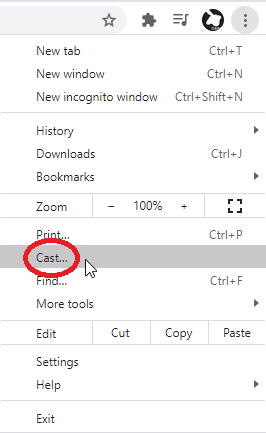
Watch Twitch on a Smart TV without Casting
If you’re looking to just use your Smart Home Apps, you’re in luck! Most TVs offer a specific “App Store”, Android-based TVs use the Google Play Store, so you’ll need to pick the one which works for your specific model of TV.
If you can’t find a Twitch App in the Store, you may need to use a third-party device like an Amazon FireStick which does have a Twitch App you can install.
Watch Twitch on a Samsung Smart TV without Casting
There’s a third-party application that may help if you still wish to cast from your phone to the Smart TV. The Tubio App can be downloaded from the iOS, Android, and Samsung Store, once done, simply select the cast icon in the bottom right of your screen.
Select your Television from the list of devices that appear, you should make sure you’re on the same network as the TV. From here, search “Twitch.tv” in the search bar, find Twitch, and press play as you would through any internet browser.
Now, it’s not amazing and it is a workaround to Twitch’s inability to provide a “cast” option, but it does get the job done.
Can I watch Twitch on my TV?
Yes you can watch Twitch on your TV. If you have a smart TV be sure to download the Twitch TV app and watch directly on your television. If you don’t have a smart TV, you can use a streaming device like a Roku Stick or Amazon Firestick.
